
Reach out, and I'll respond promptly.

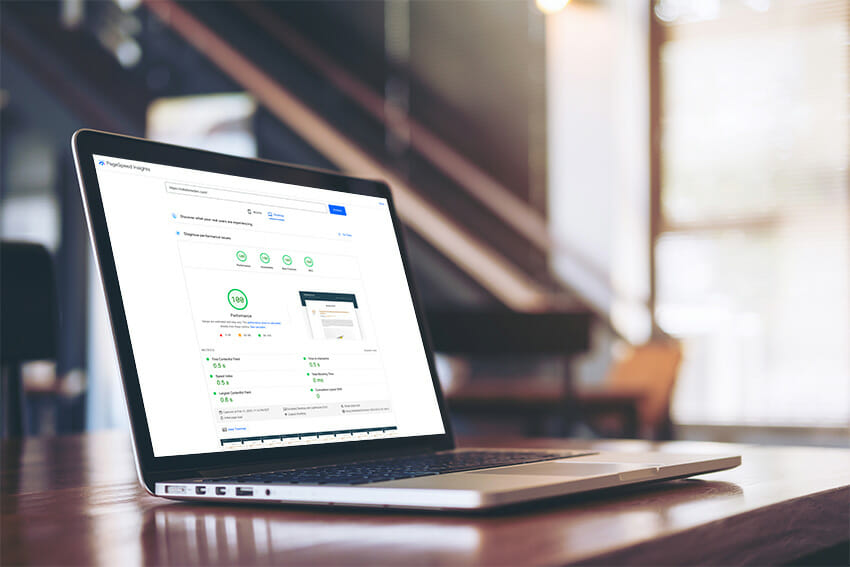
As a website owner, you undoubtedly recognize the importance of providing visitors with a responsive and rapid website. Page speed is one determining factor affecting whether or not users will linger on your site. In addition, it influences the user experience and your website's Search Engine Rankings (SEO) ranking. Ergo, prioritizing website speed optimization should be at the top of your list.
Thankfully, one of the most efficacious tools you can use to optimize your WordPress site is Google PageSpeed Insights. It is a free tool provided by Google that evaluates a webpage's performance on mobile and desktop devices. The best part? PageSpeed Insights generates a report that provides valuable insights into what's hampering your site's speed and offers recommendations on how to rectify the issues.
PageSpeed Insights can enhance your website's performance, leading to better user engagement and higher SEO rankings. Here are some of the benefits of optimizing your WordPress site for page speed:
Now that you are privy to why page speed is essential, let's delve into the details of Google PageSpeed Insights and how it can help you optimize your WordPress site for speed.
Page speed is a crucial factor that determines whether or not users will stay on your site and impacts your website's SEO ranking. This is why optimizing your website for speed should be a top priority.
Google PageSpeed Insights is one of the most effective tools to optimize your WordPress site for speed. It is a free tool provided by Google that evaluates the performance of a webpage on both mobile and desktop devices, generating a report that gives you valuable insights into what's slowing down your site and provides recommendations on how to fix the issues.
But what exactly is Google PageSpeed Insights, and how can it help you optimize your WordPress site for speed? Let's dive into the details.
Google PageSpeed Insights is a tool that helps you analyze the performance of your website. It evaluates performance metrics such as page load time, time to first byte, and the number of server requests. It provides a detailed report that tells you how well your site performs and suggestions for improving its performance.
To use this tool, enter your website's URL, and it will generate a report that lists recommendations for improving your website's performance. The report is divided into two sections: mobile and desktop, each with a corresponding score ranging from 0 to 100. Naturally, the higher the score, the better your website performs. You'll receive four scores for each Mobile and Desktop; Performance, Accessibility, Best Practice, and SEO. They are all equally important, and you want as high of a score as possible.
The scoring system used by Google PageSpeed Insights ranges from 0 to 100. A score of 90 or above is considered good, while a score of 50 or below is poor. The tool evaluates your website based on various performance metrics and then generates a report that lists recommendations for improving your website's performance.
You want to provide your users with a fast and responsive website. Google PageSpeed Insights can help you achieve this by analyzing various aspects of your website, such as image optimization, JavaScript and CSS optimization, and server response time. Not only will this assist in ranking your website better in the search engines, but it will also make for a better user experience, fewer bounces (Visitors leaving before doing anything.), and help track down issues or errors with your website that you may not have been aware of.
Optimizing your WordPress site is essential to provide visitors with a fast, responsive, and engaging user experience. Google PageSpeed Insights is an excellent tool that can help you identify the factors that are slowing down your site and optimize it for speed. Here's a comprehensive guide on how to use Google PageSpeed Insights to optimize your WordPress site for performance.
The first step in using Google PageSpeed Insights is to install the Site Kit by Google plugin for WordPress. This plugin lets you generate PageSpeed Insights reports directly from your WordPress dashboard. To install the plugin, go to your WordPress dashboard and click on Plugins > Add New. Next, search for "Site Kit by Google" and click "Install Now." Once the plugin is installed, click "Activate." While Google's plugin isn't required, it adds extra features and functions inside your WordPress dashboard, which we all could use.
After installing the Site Kit by Google plugin, you can generate a report for your website. Go to Site Kit > Dashboard in your WordPress dashboard to do this. Click on Speed, or scroll down till you reach the PageSpeed section. The report will take a moment to generate, and from there, it will summarize your website's performance, including its score on mobile and desktop devices. It will also list any issues affecting your website's performance and recommend fixing them.
The PageSpeed Insights report will provide you with a list of recommendations on how to improve your website's performance. These recommendations will be categorized as high, medium, or low priority.
To address the recommendations, you may need to make changes to your website, such as optimizing images, reducing server response time, minimizing CSS and JavaScript, and enabling browser caching.
To help you get started, I've compiled a list of the most common issues affecting your website's performance and how to address them.
Optimizing site performance is crucial for providing an exceptional user experience and improving SEO. Google PageSpeed Insights is one of the most effective tools to gain insights into how well your website performs and identify areas that need improvement. Apart from using Google PageSpeed Insights, you can take some additional steps to optimize your WordPress site for speed.
One of the most significant factors that can impact your website's performance is the number of plugins you have installed. While plugins can add valuable functionality to your site, they can also slow it down, especially if they're not optimized for speed.
To improve WordPress site speed, you should review the plugins you're using and identify any that are causing performance issues. You should also limit the number of plugins you're using and only install those necessary. Most plugins can be replaced with code snippets that achieve the same outcome. Comment below if you'd like me to share my snippet library.
Your WordPress theme can also impact your website's speed. Themes that are poorly coded, bloated, or include too many features can slow down your site. Instead, choose a lightweight, well-coded theme optimized for speed to improve site speed. You can also use a framework like Genesis or Underscores, known for their speed and performance.
Your web hosting provider can also impact your website's speed. If you're using a low-quality hosting provider, your site may be slow or experience downtime. To improve site speed, consider using a reputable hosting provider that specializes in WordPress hosting. Look for a provider that offers fast page load times, solid-state drives (SSDs), and 24/7 support.
With more and more people accessing the internet on mobile devices, optimizing your website for mobile performance is essential.
To improve mobile performance, you should:
By following these tips, you can improve your WordPress site's speed and provide a better user experience for your visitors. Optimizing site performance is essential for delivering an exceptional user experience and improving SEO, and using Google PageSpeed Insights, reviewing plugins, using optimization plugins, choosing the right theme, selecting the best web hosting provider, and optimizing for mobile performance are all key factors in optimizing your WordPress site for speed.
Optimizing your WordPress site's speed is an ongoing process that requires a comprehensive approach. Here are some tips for creating and maintaining an optimized WordPress site:
This guide covered everything you need to know about optimizing your WordPress site speed. Using Google PageSpeed Insights to generate a report on your website's performance is one of the most critical steps in optimizing your site for speed.
To maintain your website's speed, it is crucial to monitor your site's performance on an ongoing basis. You can also use PageSpeed Insights regularly to ensure that your website is still optimized for speed.
Optimizing your WordPress site speed is crucial for improving user experience and SEO rankings. Following the tips and strategies outlined in this guide ensures that your website is fast, efficient, and user-friendly. Also, regularly check your site's speed using Google PageSpeed Insights and make necessary updates to improve your site's speed.
Share your scores below after you've optimized your site, or if you're running into issues getting that last little bit, let us know.