
Reach out, and I'll respond promptly.

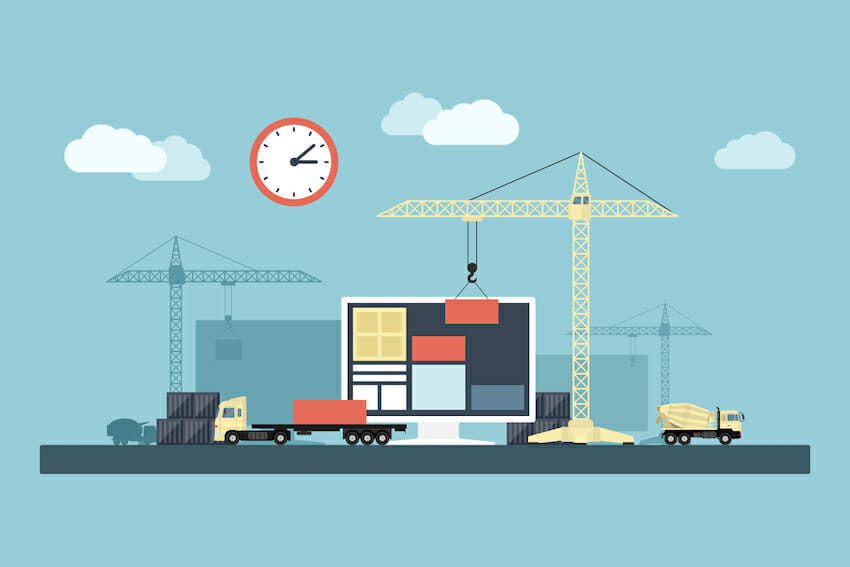
Customizing a WordPress theme is essential to creating a website that effectively represents your brand, style, and goals. By customizing your theme, you can tailor your site's appearance, layout, and functionality to align with your target audience, brand message, and unique selling points. Whether you're a blogger, business owner, or online marketer, customizing your theme can help you stand out from the crowd, attract more visitors, and achieve your online objectives.
Customizing your theme can help you:
This article will cover the basics of customizing a WordPress theme, including how to access and modify theme files, how to use pre-made theme customization options, and how to troubleshoot common issues. We will also explore the basics of the WordPress theme hierarchy, the files that make up a WordPress theme, and tips for finding and selecting a theme to customize. By the end of this guide, you should have a solid understanding of how to customize your WordPress theme like a pro and make your site look and function exactly how you want it to.
Understanding the WordPress theme hierarchy is essential for effectively customizing your theme. The theme hierarchy refers to how WordPress organizes and loads template files when a user visits your website. At the top of the hierarchy are the template files used globally throughout your site, such as the header and footer. Below are the template files specific to certain pages or post types, such as single posts and archive pages.
The theme hierarchy also includes a style.css file for styling your website and a functions.php file that allows you to add custom functionality to your theme.
The files that make up a WordPress theme include template files, stylesheets, and functionality files. The template files control the structure and layout of your site, while the stylesheets control the visual design of your site. Functionality files, such as functions.php, allow you to add custom functionality to your theme.
Some of the most important files you will work with when customizing your theme include:
When choosing a theme to customize, it's essential to keep in mind the specific needs and goals of your site. Consider the following factors when selecting a theme:
It's also a good idea to choose a clean and simple theme, as it will be easier to customize and make your own.
You'll need to access the theme editor to begin customizing your WordPress theme. First, you can log into your WordPress dashboard and navigate to Appearance > Theme Editor. From here, you'll be able to access and edit all of the template and functionality files that make up your theme.
Once you're inside the theme editor, you'll be able to make changes to the template files that make up your theme. Some of the most commonly customized theme elements include:
Additionally, you can customize other elements like the layout of your pages, the look of your post, the appearance of your widgets, the style of your buttons, etc.
It's also important to note that you can customize your theme using the Customizer, accessible via Appearance > Customize. This will give you a live preview of your changes and also allows you to access some of the theme options without going into the theme code.
Many pre-made WordPress themes come with their own customization options that allow you to change various aspects of the theme's design and functionality without editing the theme files directly. These options are typically accessed through the WordPress Customizer, which can be found by going to Appearance > Customize in your WordPress dashboard. Some themes also have their dedicated theme options page where you can customize the theme settings.
To effectively use pre-made theme customization options, it's essential to take the time to familiarize yourself with the options available and understand how they will affect your site's overall design and functionality. It's also a good idea to use the live preview feature in the WordPress Customizer to see how your changes will look on the front end before publishing them.
Additionally, it's a good practice to keep a copy of the original theme options in case you need to revert to the original settings later. It's also a good idea to check the theme's documentation or support forum for tips or tricks on using the theme's customization options best.
Using CSS to customize the design of your site is an essential technique for advanced theme customization. CSS (Cascading Style Sheets) is a language used to control your website's layout, colors, fonts, and other visual elements. By modifying your theme's stylesheet, you can make changes to the design of your site without affecting the underlying structure or functionality.
Adding custom code to your theme, such as custom functions and shortcodes, allows you to extend the functionality of your theme and add custom features to your site. Custom functions can be added to the functions.php file, while shortcodes can be added to the functions.php file or a plugin.
When adding custom code to your theme, it's crucial to ensure that the code is well-written, correctly commented, and follows best practices for WordPress development. Additionally, it's a good idea to test your code thoroughly before adding it to your live site.
Using plugins to extend the functionality of your theme is another advanced technique for customizing your WordPress site. WordPress plugins are small software that adds specific functionality to your site, such as contact forms, social media integration, and e-commerce. Using the right plugins, you can easily add new features and options to your site without writing any custom code.
When using plugins to customize your theme, choosing high-quality, well-reviewed plugins that are compatible with your WordPress version and theme is essential. Additionally, it's a good idea to limit the number of plugins you use to keep your site running fast and avoid conflicts between them.
Keeping your customized theme organized and maintainable is crucial to ensure that your site remains functional and easy to update in the future. The following tips can help you keep your theme organized:
It's also important to remember that testing your changes on multiple browsers and devices ensures that your site looks and functions correctly across different platforms. This can be done using browser testing tools such as Browserstack or Sauce Labs or manually checking your site on various devices and browsers.
Customizing a WordPress theme is a powerful way to create a unique and personalized website that reflects your brand, style, and goals. By understanding the basics of theme customization, using pre-made theme customization options, advanced customization techniques, best practices, and troubleshooting, you can create a website that stands out from the crowd and achieves your online objectives. Always make a backup of your theme files, test your changes thoroughly, and keep your theme organized and maintainable. With the right approach and resources, anyone can customize a WordPress theme like a pro.
We've covered the basics of customizing a WordPress theme, including understanding the WordPress theme hierarchy, accessing and modifying theme files, using pre-made theme customization options, advanced customization techniques, best practices, and troubleshooting. We've also discussed the importance of customizing your theme to align with your brand, style, and goals, and the various benefits of it, such as creating a unique and personalized website, attracting more visitors, and achieving your online objectives.
To continue learning more about WordPress theme customization, several excellent resources are available online.
Some of the best include:
Additionally, there are several online courses and tutorials that can help you learn more about WordPress theme customization and development, such as WordPress.org's Learn WordPress, Codecademy's Build Websites from Scratch, and Treehouse's WordPress Development course.
The key to success for any creator is to simply begin. The biggest obstacle to any project is often overthinking and procrastination. The beauty of creating is that it allows for mistakes and learning opportunities. So don't be afraid to dive in, make mistakes, and learn as you go. The progress and growth that comes from taking action are invaluable. Remember, the best way to start is just to start.